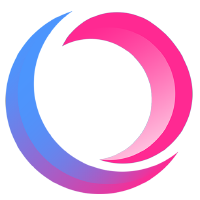# Getting start
Before starting, please make sure you have completed the installation (opens new window). Now let us try to create a new application and launch it.
# Create a new app
To create an Origin.js application, just run:
ori init [options] <app-name>
There are some options for you to define the version, license, type of store, test framework and plugins for the project. An Origin.js application will be based on Vue 3 and Vite 2, and the project files will be generated according to your configuration.
The initialization finished means that dependencies have been installed, so you can launch it (opens new window) directly.
# Options
-d, --default skip init project options
-a, --all-plugins create project with all plugins
-u, --uninstalled skip install denpendencies
-h, --help display help for command
Notice: The option -a/--all-plugins specifies that the project will be created with default configuration and import all of the plugins. Once it was used, -d/--default must be used simultaneously, otherwise some error will be thrown. In other words, if an application would be created with all plugins defaultly, you should execute ori init -d -a <app-name>.
# Plugins
Plugins as follows could be chosed when initializing an application. Default configuration for those plugins you selected will be applied to vite.config.ts. You can also refer to their documentations to config these plugins manually.
# GlobalStyle
Automatically add CSS, SASS, LESS, Stylus files in assets directory which named starting with global to the Vite global style.
Supported by
@originjs/vite-plugin-global-style. See vite-plugin-global-style (opens new window) .
# Layouts & Pages
Automatically generate route config for Vue components in pages directory, support layouts in the same time.
Supported by
@originjs/vite-plugin-pages. See vite-plugin-pages (opens new window) .
# Components
Auto-import Vue components defined in components directory.
Supported by
vite-plugin-components. See vite-plugin-components (opens new window) .
# Markdown
Capability of loading markdown files in Vue components.
Supported by
vite-plugin-md. See vite-plugin-md (opens new window).
# Content
Capability of converting yaml, xml, xlsx, ini, toml, csv, plist and properties files to ES6 modules.
Supported by
@originjs/vite-plugin-content. See vite-plugin-content (opens new window) .
# Module Federation
Capability of loading remote modules in application.
Supported by
@originjs/vite-plugin-federation. See vite-plugin-federation (opens new window) .
# Launch it
For development, change path into your project root directory and launch it:
cd <app-name>
npm run dev #yarn dev
Then you can debug your project in the browser. Vite server will execute lightning fast HMR when you update the page files.
Origin.js is also able to create Vite server. It might support creating Webpack server as well in the future.
ori dev [options]
Server is based on Vite, so you can set Vite server options (opens new window) in vite.config.ts to config your server.
# Options
-n, --no-browser not open the app in the browser automatically
-c, --auto-close [delay] close server with time delay
# Build
For production, build packages:
npm run build #yarn build
You can also use Origin.js command, which called Vite bundler. It might support Webpack bundler as well in the future.
ori build
Bundler is based on Vite, so you can set Vite build options (opens new window) in vite.config.ts to config building.
# Test
If a test framework is used, the project file will contain test use cases for the Vue component. To run test:
npm run test #yarn test
Origin.js supports both Jest and Vitest for testing. By referencing Jest Configuration (opens new window) configure test options in jest.config.js, or by referencing Vitest Configuration (opens new window) configure in vite.config.ts.
← Installation Tools →